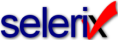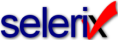BenSelect enrollment integration begins by establishing a business relationship with Selerix. Contact our sales staff to schedule a meeting to discuss your product enrollment requirements, after which we will exchange information necessary to allow the software development phase to begin. The outline below is an example of the basic business process during the initial stage.
- Business terms are defined and agreed upon in a Statement of Work.
- Selerix provides administration and enrollment site URLs where applicable.
- From the BenSelect administration site, configure the enrollment group with the products that are to be enrolled. This typically handled by our BenefitAgent case builder wizard at https://www.benefitagent.com/Login.aspx.
- For single sign-on (SSO) integrations that use SAML for authentication:
Provide Selerix with your public X.509 certificate(s) and we will provide you ours. If you are also using SAML as an envelope for data transmissions, you encrypt your transmittal data using the Selerix public key and sign with your private key. Likewise, Selerix transmits data encrypted with your public key and signed with our private key.
From the BenSelect administrator site URL provided to you by Selerix:
-
At the bottom of the page under Case Setup > Case Info, set SSO Provider to the value provided by Selerix as shown below.
-
If you are using SSO for a single case, the URL provided to you by Selerix may be all that is required to establish a connection with BenSelect. Otherwise, set the SSO Case ID to an alphanumeric value that your developer will use to uniquely identify the group. Selerix recommends the name of the case but you may use whatever you wish. For example:

- For web service (SOAP) integrations that will use a user name and password to authenticate and connect to the enrollment site:
From the BenSelect administrator site URL provided to you by Selerix:
-
From Access > Users, click New to add a user to the system. The user ID and password you add here will be used1 for authentication and to initiate a BenSelect enrollment remotely.
-
From the Roles tab, assign the "QX" access role to the user's account. This is the only role that is necessary.
-
At the bottom of the page under Case Setup > Case Info, set SSO Provider to "QXWebService" to enable web service access for the group:

- Provide your developers with the following information:
- The custom URL provided to you by Selerix. For SSO integrations configured for more than one case, the URL will look something like the following: https://www.benselect.com/Enroll/Login.aspx?path=YourSpecificPath provided to you by Selerix.
- The information produced by the Portfolio Summary Report.
- A list of fields that are required by the product offerings, including information needed for eligibility rules processing. For example, some policies may require the date the employee was first eligible for coverage or require enrollment in one product to be eligible in another.
1Integrations that will not use SAML for SSO authentication require the use of a user ID and password to establish an enrollment session with BenSelect. This may be the user account of an actual agent associated with the case or a generic user you create specifically for the purpose of web services integration. From Access > Users, open the user account, switch to the Roles tab, and verify that it has the QX role assigned to it. Provide this account information to the integration developers.
See Also